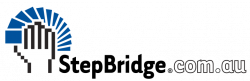Audio Video is only available in the web browser version of StepBridge: app.stepbridge.com.au
PC USERS
We recommend that you log in through the web version directly, as opposed to logging into the PC app and then transferring to the web version via the tournament lobby.
MAC USERS
You must login via the web version directly.
ISSSUES
If you are experiencing issues with your current browser, please try a different browser. You may be asked to enable the camera and microphone via the address bar.
Follow the steps below to check that your audio-video is working.
1. Enter this address into your preferred browser: app.stepbridge.com.au
2. Login with your username and password as usual.
3. Click on OPTIONS button at the top right of the window. This will open the options menu
4. At the bottom of the list is a VIDEO SETUP button. Click on that and it should open your camera. When you speak you should see a green line.
If you see your image and a moving green line, your Audio Video is working and you are good to go.
We recommend trying the web version prior to an Audio Video tournament, so the you are familiar with its operation.